Tag Archives: used laptops

We Sell Used Computers and Laptops
Computer Accessories
New Chrome Extension Lets You Save Web Content to Google Drive
Google has launched a new extension for Chrome called “Save to Drive,” enabling users to save web content to their Google Drive.
After installing the extension, users will get an additional icon in Chrome, letting them save an image, an entire page or an image of the visible page to your Drive.
Users can also save the HTML source code of a webpage or a complete webpage in web archive (.mht) format. Finally, they can simply right click on web content to save it directly to Drive.
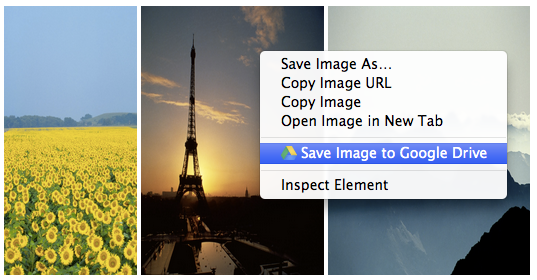 The extension offers several options to manage saved web content: Users can immediately open the file in Drive, rename it or view it in their Drive list, which provides additional options, such as sharing the file or placing it in a folder.
The extension offers several options to manage saved web content: Users can immediately open the file in Drive, rename it or view it in their Drive list, which provides additional options, such as sharing the file or placing it in a folder.
Google has also added new options for managing the images users store in Drive, including zoom by scrolling, new “fit to page” and “100%” buttons, as well as the ability to comment on a specific part of an image. (source: Mashable)
How to disable or uninstall Java
Java is not a required component for most computer users and with the recent security exploits discovered in Java and Oracle not rushing to fix many of the exploits any time soon many users may choose to disable or uninstall Java on their computer. This document will cover how to update Java, disable Java, and if needed uninstall Java on your computer. Further information on Java including an example Java applet can be found here.
Tip: Before disabling or uninstalling Java make sure it is actually installed and enabled on your computer by using this system information tool.
Desktop Buying Tips
 Purchasing a home or business computer can be a big and sometimes costly decision. Below is a listing of helpful suggestions on what to look for and what to ask when purchasing a new computer.
Purchasing a home or business computer can be a big and sometimes costly decision. Below is a listing of helpful suggestions on what to look for and what to ask when purchasing a new computer.
New vs. refurbished or used
If you’re looking to save money buying a used or refurbished computer can save you a lot of money. A refurbished computer is a computer that has been returned to the company has been checked out as good but cannot be sold again as new. All major computer manufacturers will have a refurbished section showing all their available refurbished products. Buying one of these computers instead of a new computer can save you hundreds of dollars.
In addition to refurbished computers individuals and companies for various reasons will also sell their used computers. When buying these look out for the following.
Verify it has no physical damage by inspecting the ports as well as the inside and the outside of the case.
Make sure you’re getting what you pay for.
Make sure computer comes with any CD’s for the operating systems or programs that are promised to be installed.
Realize that many computer manufacturers will not transfer the computer warranty from the old user to you.
Mac vs. PC
The decision between buying a Macintosh and PC computer running Microsoft Windows is always a heated debate. List of advantages and disadvantages of both of these systems.
What to look for
When purchasing a computer it is likely that you will have a general idea of what you may like in the computer or how you would like to configure the computer. Below is a listing of the various components likely to be found in a computer and recommendations and tips when considering any of the below components.
The case or chassis is often overlooked when buying a new computer. Below are some things to think about regarding the case.
Do you want a desktop or tower case?
Will the case fit on top of or below your desk?
Will the drives be accessible or will they be positioned the way you wish them to be positioned?
Does the case support the standards of motherboards, for example, the ATX motherboard standard? This is important if you wish to upgrade the computer in the future.
CD media
Most newer computers today have an included disc burner in the computer. If you wish to make your own CD’s or DVD’s make sure the computer supports it.
Hard drive
The hard drive will be the destination of all your files and information. Make sure you get a hard disk drive that will have plenty of available space and will run at speeds that don’t slow the overall computer down.
Memory
Memory is one of the more important purchasing decisions on a computer. The more memory in the computer, the more efficient the computer will run.
Modem
Depending on how you plan on connecting to the Internet the Modem may not be that important of a buying decision. Most users today are using broadband Internet, which does not require a modem. However, if this is not available in your area make sure your computer includes a modem.
Network card
Almost all computers today have a network card or network option on the motherboard. The network card is what will allow you to share files between computers in your home and connect to a broadband Internet connection.
Processor
The computer processor is and will always be one of the most important considerations when purchasing a computer. Today, with multiple CPU/Processor manufacturers, it may be more confusing as well as more cost efficient to look at all options for computer processors.
Sound card
Today, the standard sound cards that are included with a computer are sufficient for almost all computer users. However, if you plan on doing sound editing or mixing make sure to look at the sound cards capabilities.
Video card
For computer gaming the video card has become one of the most important factors behind memory and processor. If you plan on gaming with your computer make sure your video card GPU and video memory meets the requirements.
source: http://www.computerhope.com/btips/desktop.htm
What is the difference between a connector, jack, plug, and port?
Plug
The plug is part of a cable that connects into a port. The plug always connects to something else (e.g. a jack or port). For example, the most common plug is the power plug that connects your computer and monitor to a power source and allows it to turn on and boot. In the picture to the right, is an example of a traditional desktop power cord with a male plug end that connects to the wall socket and the female plug end that connects to the computer or monitor.
Connector
A connector is the unique end of a plug, jack, or the edge of a card that connects into a port. For example, all desktop computer expansion cards will have a connector that allows the card to be connected into a slot on the motherboard. When referring to cables, the connector is the end of the cable that connects into a port. For example, the end of a USB cable has a connector that allows it to connect into a USB port.
PS/2 connector and portPort
The port will have either holes or a slot that matches the plug or card being connected into the port. You will always plug something into a port. In the picture to the right, is an example of a PS/2 port found on the back of computers that allows a keyboard and mouse with a PS/2 connector to be connected to the computer.
Note: There are also software ports, for example, port 80 is a network port that allows HTTP traffic (i.e. browsing the Internet) over a network.
Jack
A jack is similar to a port and is a hole or other connection that allows a compatible plug to be connected into the jack. You will always plug something into a jack. A jack is most often used when describing an audio jack. source: http://www.computerhope.com/issues/ch001379.htm



